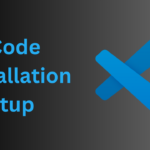Ever felt like you’re swimming in a sea of Salesforce features, wondering how to actually make things happen? Don’t worry, you’re not alone. That’s where Salesforce Actions come in—these little gems let you perform specific functions quickly, without breaking a sweat. Today, we’ll dive into what actions are, the types you’ll encounter, and how you can use them to make your Salesforce life easier. Buckle up—this is going to be both fun and insightful!
What Are Salesforce Actions?
Simply put, Salesforce Actions are like the shortcuts on your computer desktop. They’re there to help you get stuff done faster. Need to create a record, update something, or maybe send an email? Actions got you covered!
The Two Titans: Global Actions and Object-Specific Actions
Actions come in two flavors—Global Actions and Object-Specific Actions. Both are powerful, but they each have their own strengths.
1. Global Actions: Your All-Purpose Tool
Global Actions are like the Swiss Army knife of Salesforce. You can use them almost anywhere, on any object. They’re versatile and handy—think of them as your go-to tool for any job.
How to Create Global Actions in Salesforce:
Creating a Global Action is as easy as pie. Here’s how:
- Head over to Setup.
- Search for and select Global Actions.
- Click New Action.
- Fill in the action information, hit Save, and voilà—you’ve got yourself a Global Action!
And if that action is about creating a record, guess what? An Action Layout gets created automatically!
What’s an Action Layout?
An Action Layout is the blueprint for your action. It controls which fields will show up when the action is used.
How Do You Add Global Actions to the Action List?
The secret sauce here is the Publisher Layout. Follow these steps:
- Go to Setup, then search for Global Actions – Publisher Layouts.
- Click Edit and add your Global Action.
Pro Tip: You can’t create a Global Action on a record that’s on the many (detail) side of a relationship.
2. Object-Specific Actions: Tailored for the Job
Unlike their global cousins, Object-Specific Actions are a bit more, well, specific. These actions are tied to a particular object, like Account, Project, or Employee (our familiar friends from previous blogs).
Here’s the catch: By default, these actions don’t show up on your page layout. But don’t worry; we can fix that.
How Do You Make Object-Specific Actions Visible?
The answer lies in Feed Tracking. Here’s what you need to do:
- Go to Setup and search for Feed Tracking.
- Choose your object (e.g., Project).
- Enable Feed Tracking.
- Select the fields you want to track.
What’s Feed Tracking?
Feed Tracking is like your object’s social media feed. Whenever a field’s value changes, Salesforce posts an update, letting everyone know that “Hey, this field’s value just went from X to Y.”
How to Create Object-Specific Actions: Updating the Project Record
Creating an Object-Specific Action is just as straightforward:
- Go to Setup, search for your Object (e.g., Project), then select Buttons, Links, and Actions.
- Choose Action Type and select Update a Record.
- Set your Target Object (Project).
- Give it a Name (e.g., UpdateProjectDetails) and a Success Message (something like “Project Details Updated!”).
- Save your action.
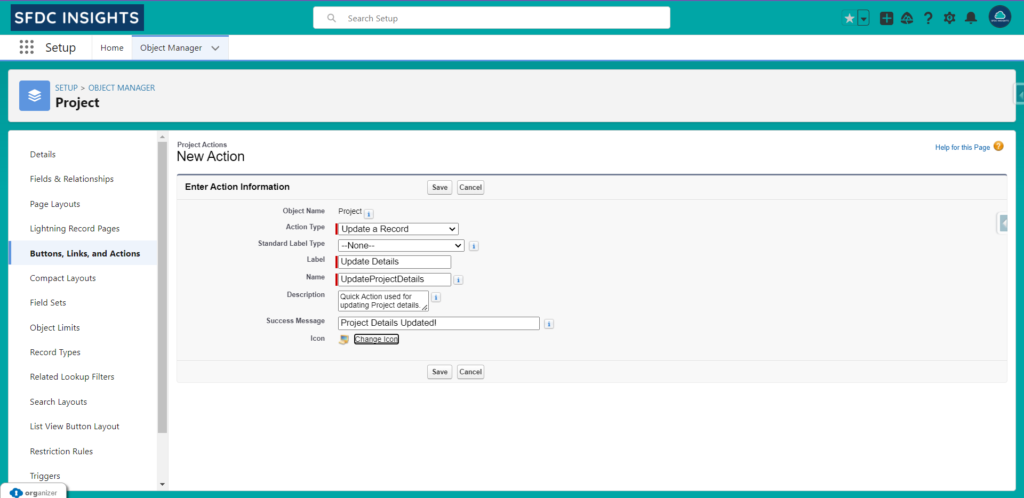
- Specify which fields should appear in the Action Layout (e.g., Project Status, Due Date, Budget, Project Description).
- Hit Save.
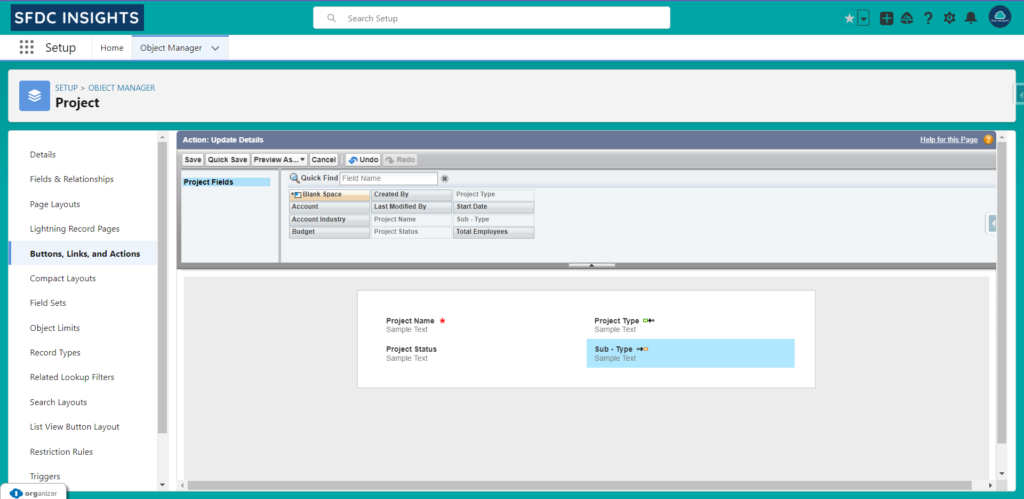
- Go to Page Layouts for your object and drag your action to the Quick Actions section.
- Don’t forget to do the same for Salesforce Mobile and Lightning Experience!
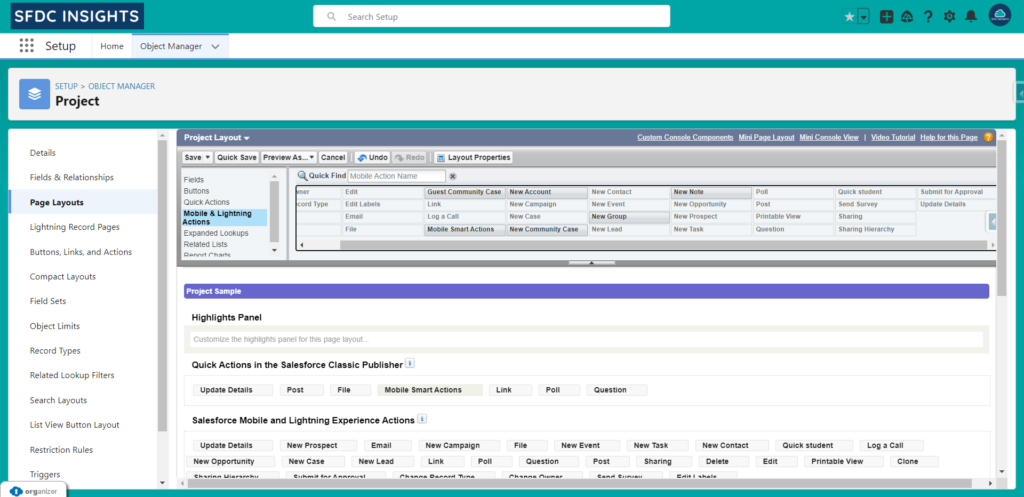
Navigate to the Project record now and you will be able to see the “Update Details” quick action available. You can edit Project details and click on Save, and the record will be updated.
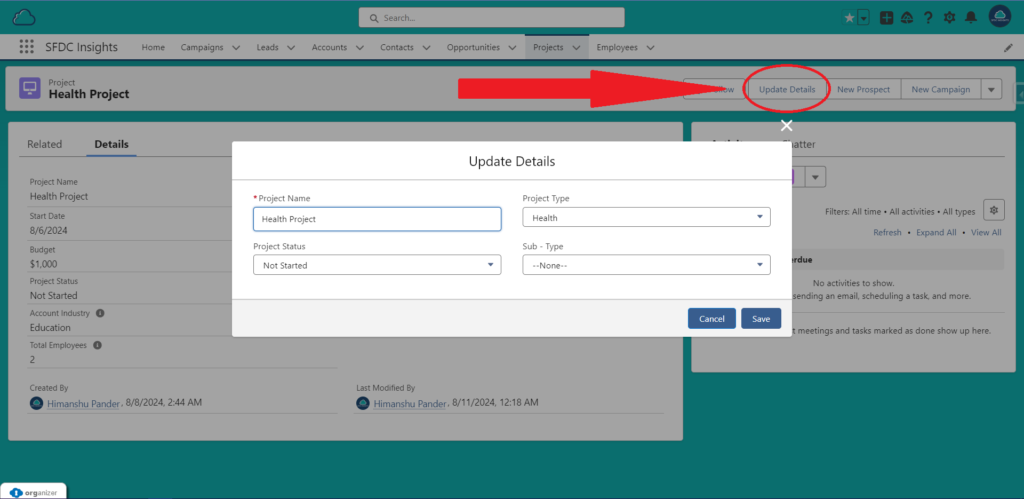
And just like that, you’ve created an Object-Specific Action that allows users to update project details quickly and efficiently.
Wrapping It Up: Actions Speak Louder in Salesforce
Whether you’re setting up Global Actions or tailoring Object-Specific Actions, the key is to understand what you want to achieve. With these tools in your Salesforce toolbox, you’ll be whipping up custom solutions in no time. And hey, if you ever get stuck, just remember—Salesforce Actions are your friend!
Happy Salesforce-ing!