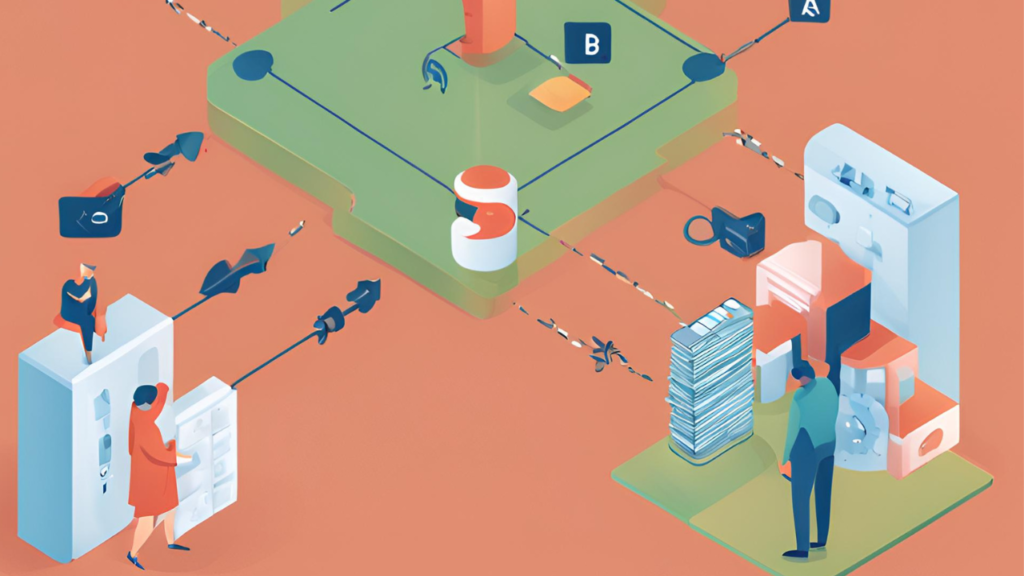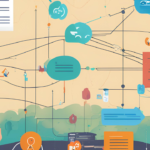Ever felt like your Salesforce data is having a party and everyone’s trying to connect with each other? Welcome to the world of many-to-many relationships! Think of it as your chance to play matchmaker for your data. Ready to dive into the party? Let’s make setting up a many-to-many relationship in Salesforce both fun and easy!
What’s a Many-to-Many Relationship?
Imagine you’re organizing a party where:
- Projects (like “Website Redesign” and “Marketing Blitz”) are your main events.
- Employees (like “Jane Smith” and “John Doe”) are the guests.
Each employee can work on multiple projects, and each project can have multiple employees. This tangled web of connections is what we call a many-to-many relationship in Salesforce.
How to Create a Many-to-Many Relationship: A Step-by-Step Guide
Let’s break it down into simple steps to get your Salesforce data mingling smoothly!
1. Create the Employee Object
Before we set up the party, let’s make sure we have all our guests listed:
- Go to Object Manager:
- In Salesforce Setup, find Object Manager and click it.
- Add a New Object:
- Click Create and select Custom Object.
- Name it Employee (because everyone needs a name tag!).
- Add a description like “Tracks our awesome team members.”
- Add Fields:
- Name: Essential for every employee.
- Additional Fields: Consider fields like “Role” or “Email” for extra details.
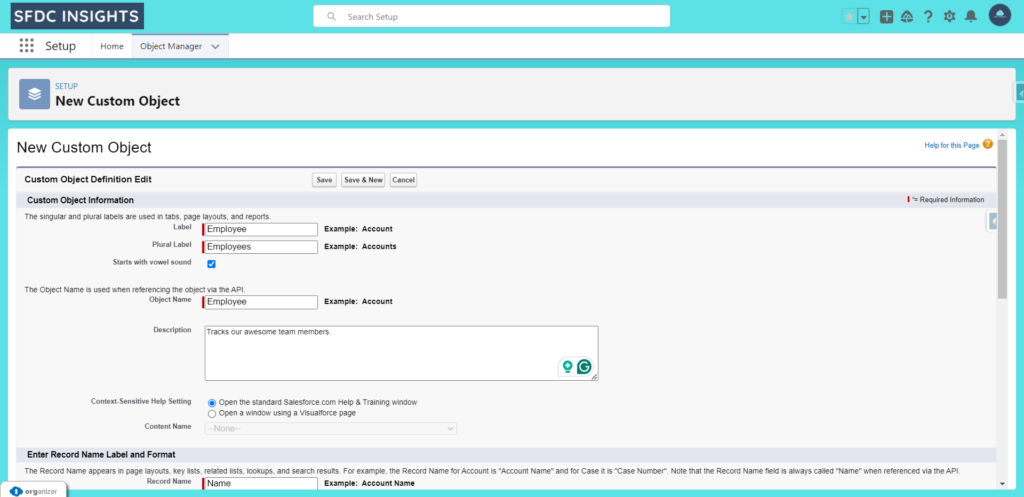
2. Create the Junction Object
Our Junction Object is the hero of this story—it links projects and employees like a pro:
- Go to Object Manager:
- Find Object Manager again in Salesforce Setup.
- Add a New Object:
- Click Create and choose Custom Object.
- Name it Project Assignment (because it assigns roles like a boss!).
- Add a description like “Links Projects with Employees.”
- Add Fields:
- Name: This will help you keep track of each assignment.
- Additional Fields: Add “Start Date” or any other fields for all the juicy details.
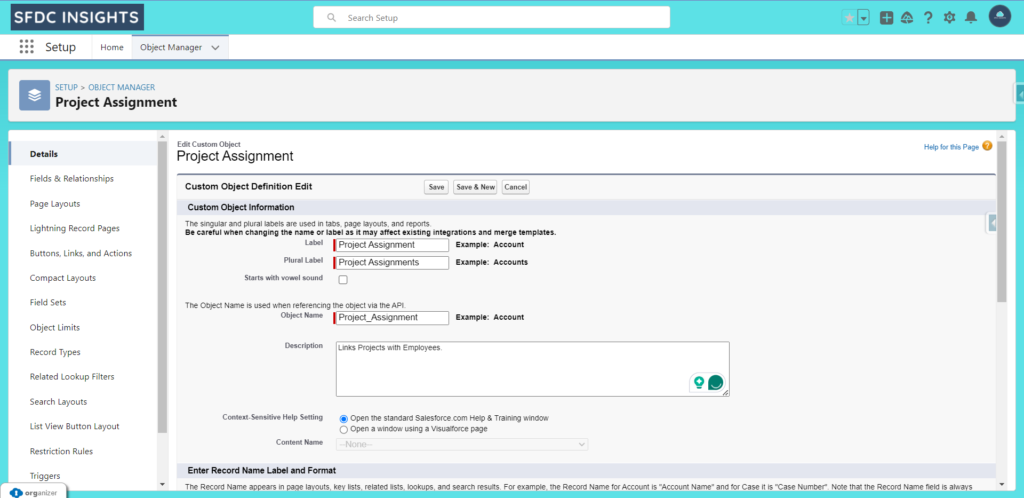
3. Set Up the Master-Detail Relationships
Now, let’s make the magic happen with Master-Detail Relationships:
- Add Relationship Fields:
- In the Project Assignment object, go to Fields & Relationships.
- Click New and select Master-Detail Relationship.
- Create the First Relationship:
- Choose Project as the related object.
- Name this relationship “Project Partner” (because they’re like BFFs).
- Complete the setup and add it to the page layout (we’ll get to that!).
- Create the Second Relationship:
- Repeat the process to create another Master-Detail Relationship.
- Choose Employee as the related object.
- Name it “Employee Buddy” (they’re here to support each other).
- Complete the setup and add it to the page layout.
4. Customize Page Layouts
Page layouts are like setting up the ultimate party—every detail matters! 🎉 Just like you wouldn’t want your party guests to be wandering around clueless, you don’t want your Salesforce users searching for important information. If your related lists aren’t showing up on your layouts, don’t worry! Here’s how to get everything in its perfect place:
- Navigate to Page Layouts:
- Go to Object Manager in Salesforce Setup.
- Find the Project object and click on Page Layouts.
- Edit Page Layout:
- Click Edit next to the layout you want to modify.
- Drag the Project Assignment related list onto the layout. It’s like putting up the event schedule!
- Repeat for the Employee Object:
- Do the same for the Employee object to include the Project Assignment related list.
- Customize Related List Columns:
- If you want to add or adjust the columns visible in your related list, click the wrench icon (🔧) on the related list.
- Add or remove fields as needed to make sure your related list shows exactly what’s required. Think of it as customizing your party menu to suit everyone’s tastes!
By following these steps, you’ll ensure your Salesforce page layouts are as organized and user-friendly as a perfectly planned event. 🎊
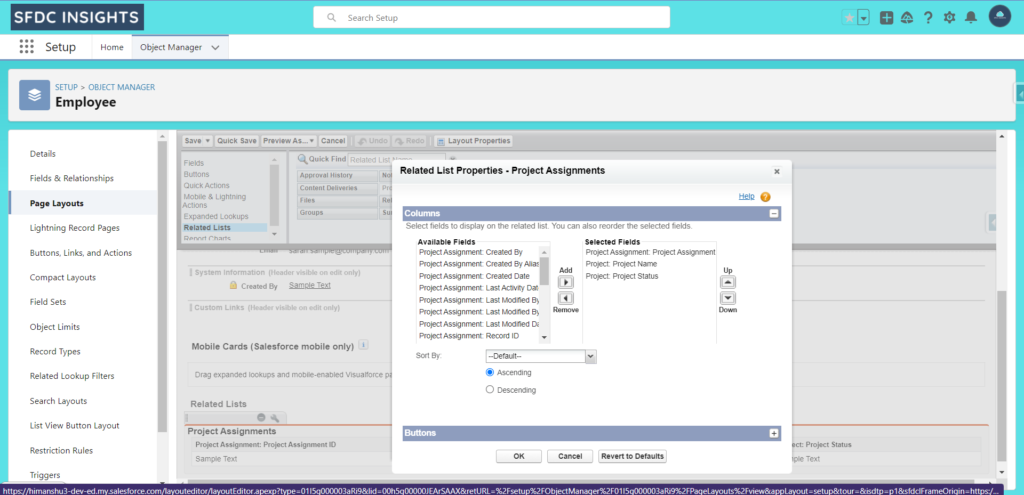
5. Test Your Setup
Now it’s time to see if your setup is as stellar as a well-organized party! 🎉
- Create Records:
- Set up some Project and Employee records.
- Create ProjectAssignment records to link Projects and Employees.
- Check Connections:
- Open a Project record and make sure the related Employees are listed.
- Open an Employee record to confirm the associated Projects are showing up.
Creating Records from Related Lists:
To make life easier, users can create ProjectAssignment records directly from the related lists:
- Navigate to Related List:
- Go to a Project or Employee record page.
- Add New Record:
- In the related list section (like Project Assignments), click on the New button.
- Fill in Details:
- Enter the details for the new Project Assignment record.
- Save:
- Click Save to create the new record and automatically link it to the Project or Employee.
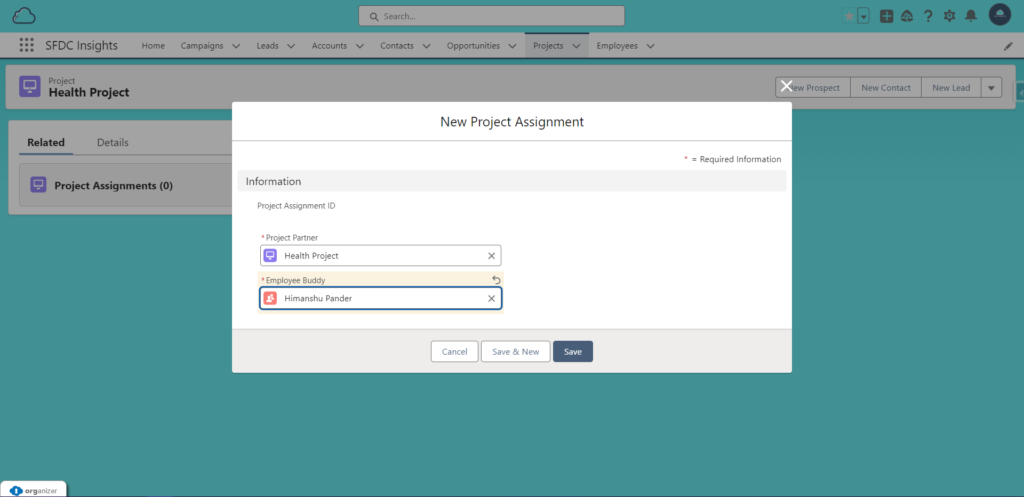
You can see this in action under the “Health Project” record, where there are two employees who are currently working on this project. 🎯
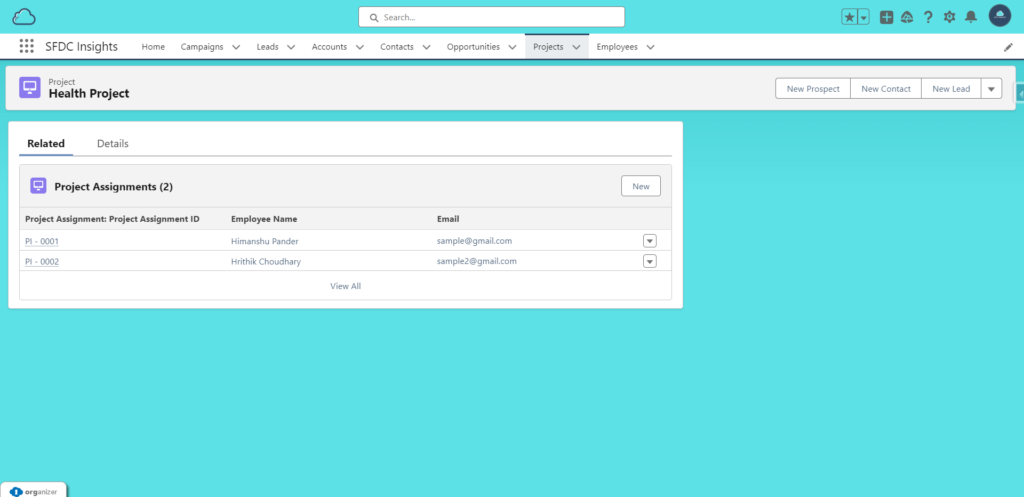
Why Bother with Many-to-Many Relationships?
Many-to-many relationships are like having an all-access pass for your data. They:
- Avoid Duplication: No double bookings—everyone’s got a clear spot.
- Enhance Reporting: See how projects and employees are connected in one glance.
- Improve Management: Easily track which employees are working on which projects.
The Junction Object: The Ultimate Matchmaker
The Junction Object is your go-to for connecting the dots. It’s like a super-efficient event planner, making sure every employee and project are perfectly paired.
Pro Tip: You can have up to 40 relationship fields on an object, but only two Master-Detail relationships. Think of it as VIP access—only a few get the exclusive invitations!
Final Thoughts
Setting up a many-to-many relationship in Salesforce can be a fun and rewarding experience. With the Junction Object, you’re making sure your data connections are tight and well-managed. Now, get ready to see your data mingle like never before!
Summary
You’ve successfully navigated the setup of many-to-many relationships in Salesforce. With the Project and Employee records linked through Project Assignment, your Salesforce environment is now equipped to handle complex relationships effortlessly.
If you found this guide helpful, be sure to follow for more practical tips and insights on Salesforce. Feel free to share any questions or additional tips you have in the comments below.
Thank you for reading, and happy Salesforce managing!