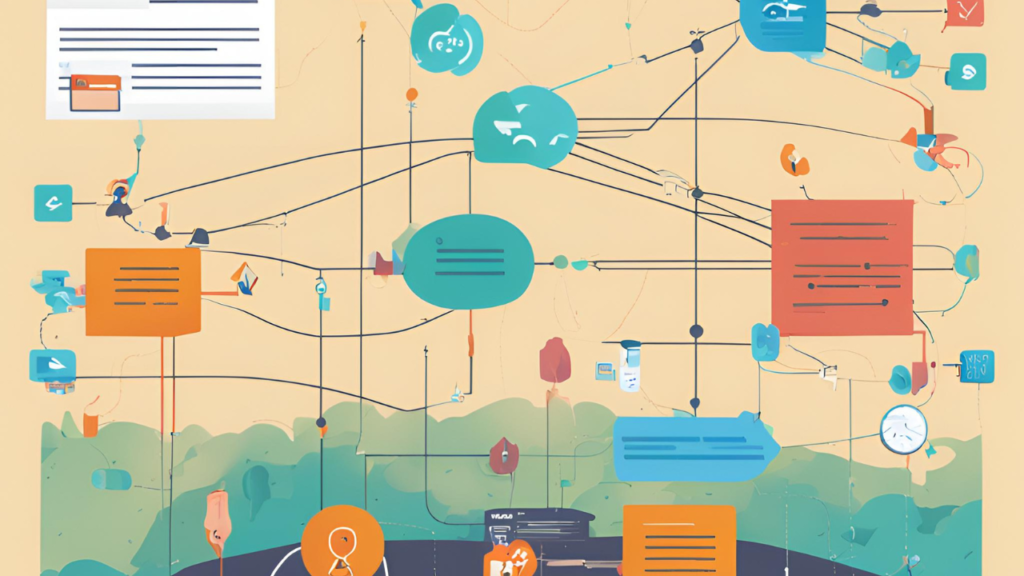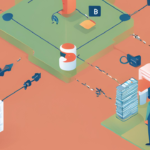Hey there, Salesforce enthusiasts! Ready to dive into the world of field dependencies in Salesforce? Grab your favorite beverage, sit back, and let’s make learning fun!
What is Field Dependency?
Field dependency in Salesforce is like a chain reaction: one field’s value influences another. It’s a neat way to control and simplify data entry, ensuring users select only relevant values based on previous selections. Think of it as a smart assistant that narrows down choices for you!
What’s the Difference Between Controlling and Dependent Fields in Salesforce?
Controlling Field: This is the boss! It controls which values are available in the dependent field. Typically, it’s a picklist or checkbox.
Dependent Field: This field listens to the boss. It displays values based on what’s selected in the controlling field.
Creating Field Dependency: A Step-by-Step Guide
- Navigate to Setup
- Click on Setup.
- Head to Object Manager.
- Choose your object (e.g., “Project”).
- Go to Fields & Relationships.
- Click on Field Dependencies.
- Click New.
- Select Controlling and Dependent Fields
- Choose your controlling field.
- Select your dependent field.
- Set Values
- Select values according to your needs. It’s like creating a custom menu!
- Include Values: Click the “Include Values” button to specify which values to include for each controlling field’s value.
- Save
- Hit the save button and voilà! Your field dependency is set.
Considerations While Creating Field Dependencies
When setting up field dependencies, keep these in mind:
| Consideration | Controlling Field | Dependent Field |
| Standard picklist can be controlling but can’t be dependent | Yes | No |
| Custom picklist can be both controlling and dependent | Yes | Yes |
| Multi-select picklist can’t be controlling but can be dependent | No | Yes |
| A checkbox can be controlling but can’t be dependent | Yes | No |
Why these rules? It’s because their values are predefined and can limit flexibility.
Example of Field Dependency Based on Our Previous Data Model
Let’s revisit our previous data model. Imagine we have a custom object called Project. We want to create a field dependency where:
- Controlling Field: Project Type (Custom Picklist: “Health”, “Mortgage”, “Education”)
- Dependent Field: Sub-Type (Custom Picklist: varies based on Project Type)
Here’s how it works:
- If Project Type is “Health”, Sub-Type options could be “Clinic”, “Hospital”, “Pharmacy”.
- If Project Type is “Mortgage”, Sub-Type options could be “Home Loan”, “Commercial Loan”.
- If Project Type is “Education”, Sub-Type options could be “School”, “College”, “University”.
By setting up these dependencies, we make sure users see only relevant sub-types based on the project type they select. This not only improves data accuracy but also makes data entry a breeze!
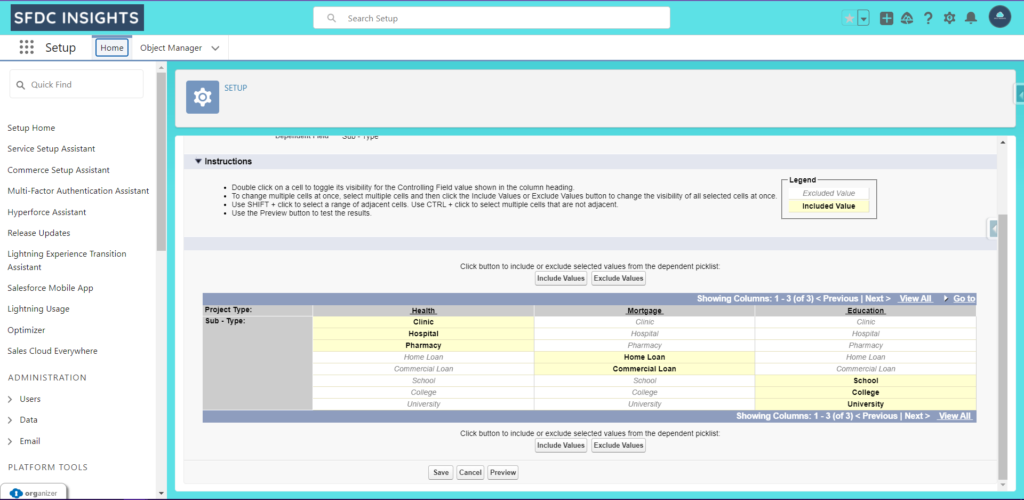
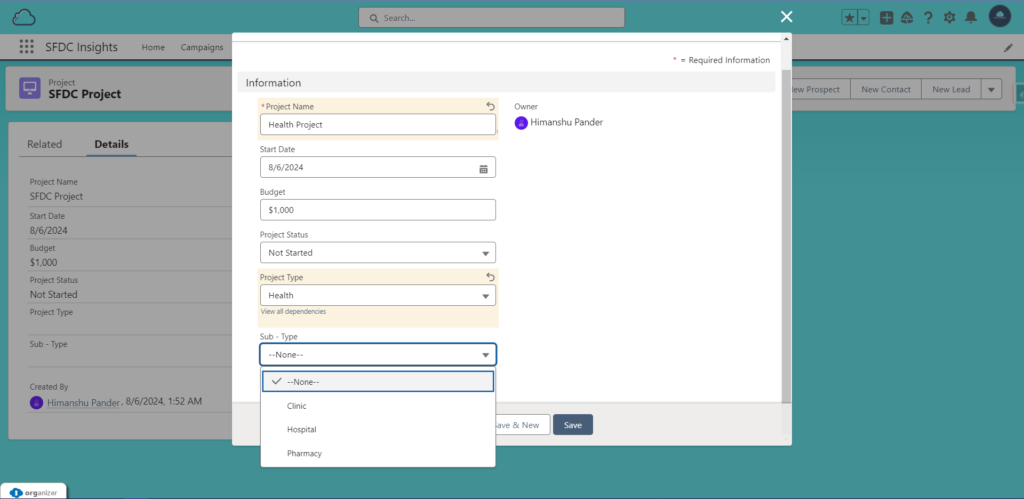
Fun Fact Corner
Did you know? Field dependencies in Salesforce are like those “Choose Your Own Adventure” books. Each choice leads to a new set of options, making the journey (or data entry) tailored to your needs!
Conclusion
Field dependencies are a powerful tool in Salesforce, helping streamline data entry and ensure data integrity. By mastering them, you’ll make life easier for your users and keep your data clean and relevant. So, go ahead, set up those dependencies, and watch your Salesforce org become more efficient and user-friendly!
Got any funny stories or tips about field dependencies? Share them in the comments below!
#HappyLearning #SalesforceFun #SFDCInsights