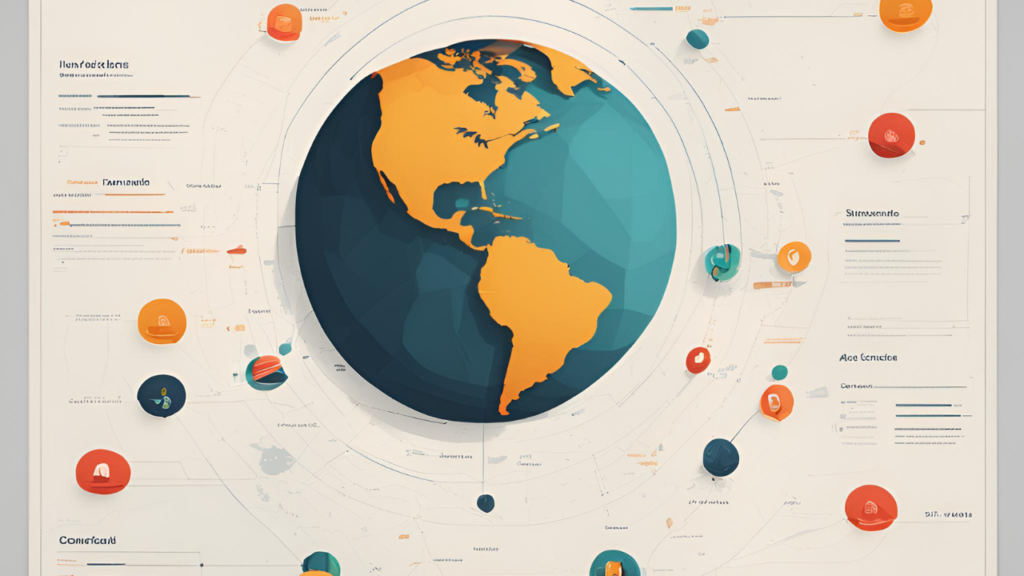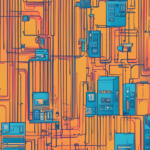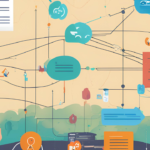Global Picklists, also known as Picklist Value Sets, are a powerful feature in Salesforce that allows you to create a standardized set of picklist values that can be used across multiple objects. This ensures consistency and saves time by avoiding creating individual picklists for each object.
What is the Difference Between Custom Picklists and Global Picklists?
Custom Picklists:
- Created and used within a single object.
- Values are specific to that particular object and cannot be shared across other objects.
Global Picklists:
- It is created globally and can be utilized across multiple objects.
- Ensure uniformity in picklist values across different objects.
Benefits of Using Global Picklists
- Consistency: Maintain uniform picklist values across numerous objects.
- Ease of Maintenance: Update values in one place, and changes are reflected everywhere.
- Efficient Data Management: Reduces the risk of data discrepancies.
How to Create a Global Picklist / Picklist Value Set
Follow these steps to create a Global Picklist in Salesforce:
- Navigate to Setup:
- Click on Setup in the top right corner.
- In the Quick Find box, type Picklist Value Sets and select it.
- Create a New Picklist Value Set:
- Click on New.
- Fill in the required details such as the name and description of the Picklist Value Set.
- Add the desired picklist values.
- Click Save.
Example: Suppose you want to create a Global Picklist for tracking project statuses across different objects. You can include values like “Not Started,” “In Progress,” “Completed,” and “On Hold.”
How to Add a Global Picklist to an Object
Once your Global Picklist is created, you can add it to any object as follows:
- Navigate to the Object:
- Go to Setup > Object Manager > Select your object (e.g., Project).
- Add a New Picklist Field:
- Click on Fields & Relationships.
- Click on New.
- Select Picklist and click Next.
- Configure the Picklist:
- Enter the Field Label (e.g., Project Status).
- Choose Use Global Picklist Value Set and select your Global Picklist from the dropdown menu.
- Click Next, configure the field-level security, and click Save.
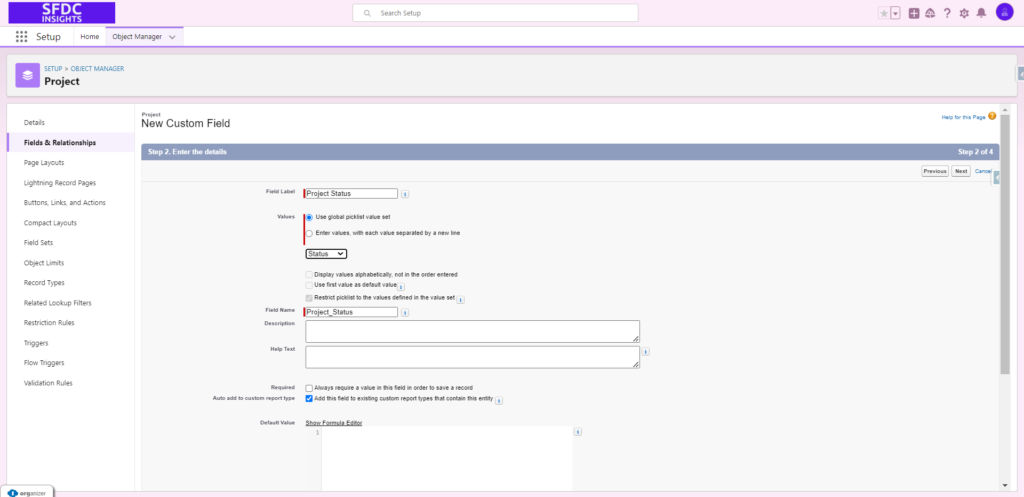
Example: When you create a record for the Project object, you will see all the values from the Global Picklist, such as “Not Started,” “In Progress,” “Completed,” and “On Hold,” available in the picklist field.
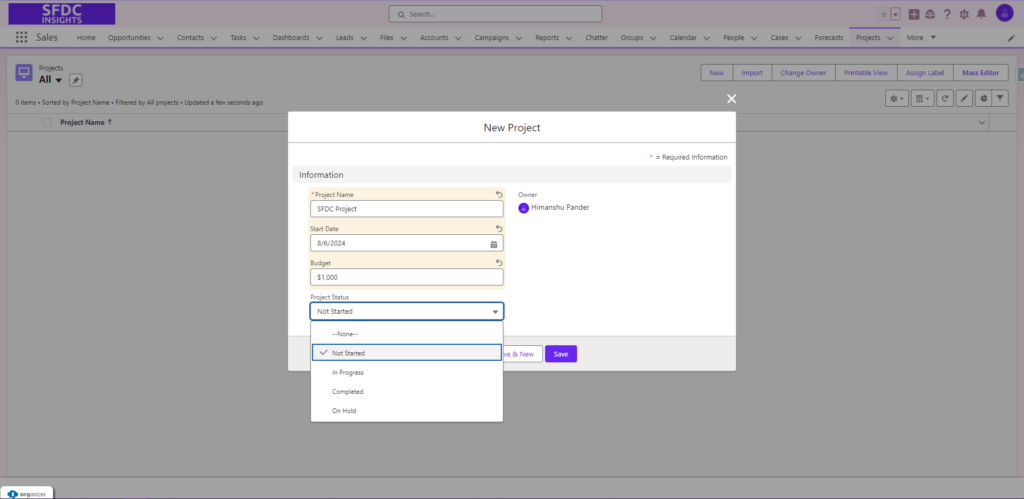
Limitations of Global Picklists
While Global Picklists are highly beneficial, they do come with some limitations:
- Limited to 500 Global Picklists: You can create up to 500 Global Picklists in Salesforce.
- Maximum of 1,000 Values: Each Global Picklist can have up to 1,000 values.
- Read-Only Values: Values in a Global Picklist are read-only and cannot be modified on a per-object basis.