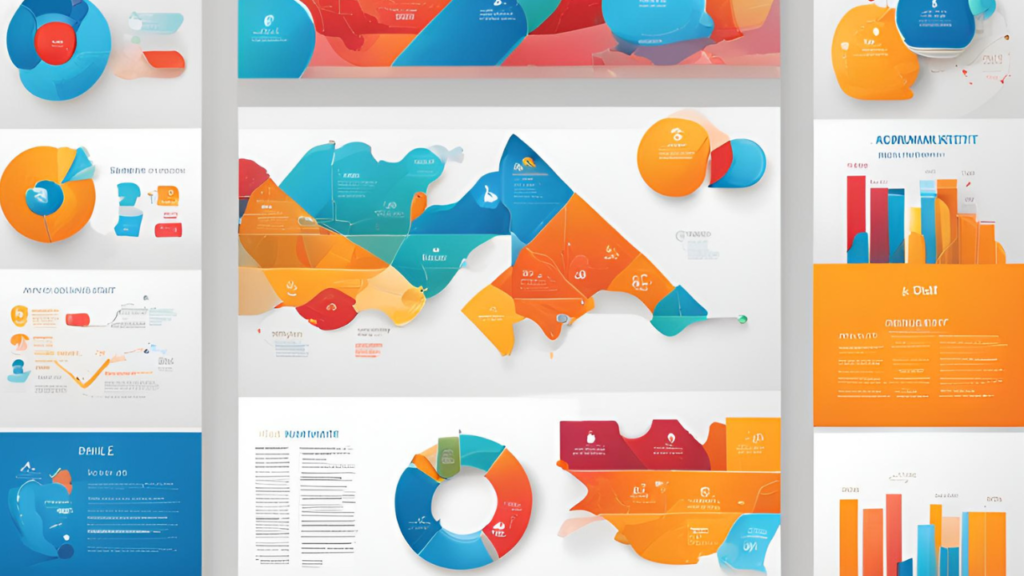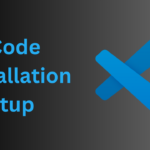Ever wonder how you can aggregate data from child records and display it neatly on a master record in Salesforce? Enter Roll-Up Summary Fields, the ultimate tool for summarizing data and simplifying your Salesforce experience. Whether you’re calculating totals, counting records, or exploring data aggregation, Roll-Up Summary Fields have got you covered.
What Is a Roll-Up Summary Field?
A Roll-Up Summary Field aggregates data from child records and displays it on the master record in a Master-Detail Relationship. Roll-Up Summary Fields are read-only and automatically update as child records are added, modified, or deleted. They can only be created on the master object in a Master-Detail relationship.
Common Questions About Roll-Up Summary Fields
- What is a Roll-Up Summary Field?
- A Roll-Up Summary Field performs calculations on related child records and displays the result on the master record. This feature is useful for aggregating data like totals, counts, and more.
- Is a Roll-Up Summary Field read-only?
- Yes, Roll-Up Summary Fields are read-only. They automatically update based on changes to child records but cannot be edited directly.
- What is the difference between a formula field and a Roll-Up Summary Field?
- Formula Fields can perform calculations based on other fields and data in the same record or related records. They can be used in a variety of scenarios and are highly customizable.
- Roll-Up Summary Fields are specifically used to aggregate data from related child records and display it on the master record. They are limited to Master-Detail relationships and offer predefined functions like COUNT, SUM, MIN, and MAX.
Types of Roll-Up Summary Functions
Roll-Up Summary Fields can perform several types of calculations:
- COUNT: Counts the number of related child records. For example, to find out how many employees are assigned to each project, you’d use the COUNT function. We’ll dive into a practical example of this function below.
- SUM: Adds up the values in a particular field across all related child records. Ideal for summing total sales or project hours.
- MIN: Finds the smallest value in a field across all child records. Useful for identifying the earliest start date or lowest bid.
- MAX: Finds the highest value in a field across all child records. Helpful for spotting the most expensive project or the latest deadline.
- AVG: Although Salesforce does not provide a direct AVG function in Roll-Up Summary Fields, you can achieve similar results using formula fields or other custom solutions. Explore formula fields for alternatives.
Practical Example: Using the COUNT Function
Let’s consider a scenario with a custom object Project, another custom object Employee, and a junction object Project Assignment to manage their many-to-many relationship. Suppose you want to count the number of employees assigned to each project.
Here’s how to set up a Roll-Up Summary Field to achieve this:
- Navigate to the Object Manager: Go to Setup > Object Manager > Project.
- Create a New Field: Click on Fields & Relationships, then click New.
- Choose Roll-Up Summary: Select the Roll-Up Summary field type.
- Configure the Field:
- Choose the Label: Total Employees
- Choose the API name: Total_Employees
- Summarized Object: Choose Project Assignment (the junction object).
- Roll-Up Type: Select COUNT.
- Filter Criteria: Here’s where the magic happens! While setting up the Roll-Up Summary Field, you can decide which child records should be included in the calculation. After naming your field and adding help text, you’ll move to the section where you select the summarized object and the function you want. Then, you’ll encounter the Filter Criteria options:
- All records should be included in the calculation: This option is straightforward. It includes every related child record in the Roll-Up Summary calculation without any filtering. Perfect for when you want an overall count or sum of all child records.
- Only records meeting certain criteria should be included in the calculation: If you want to be more selective about which child records are included in the calculation, this is the option for you. You can set specific criteria, such as only counting employees who are active or only summing up hours logged for a specific project phase.
- In this scenario, we’ll choose All records should be included in the calculation for simplicity.
- Save: Complete the setup and save your new Roll-Up Summary Field.
Now, each Project record will automatically display the count of associated employees.
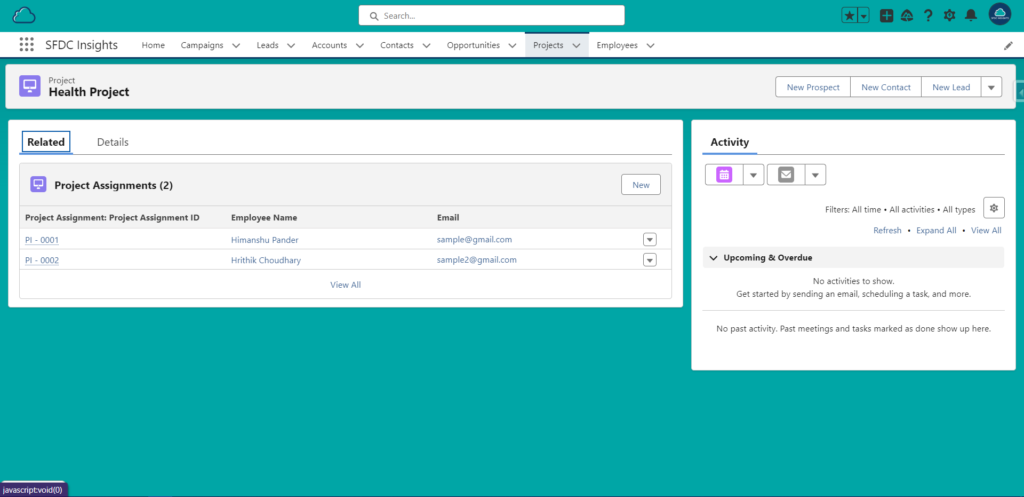
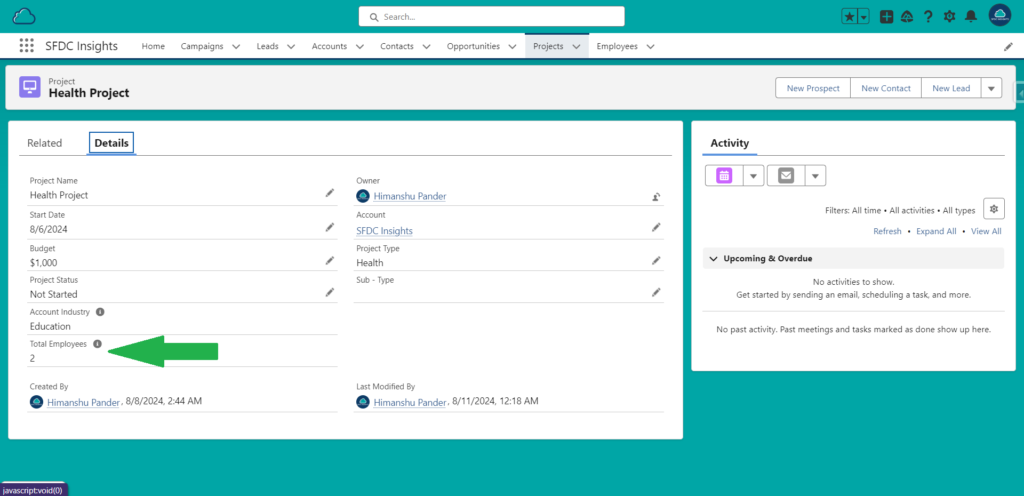
For more details, see our related posts on creating custom objects, understanding junction objects, and exploring master-detail relationships.
Stay tuned for more Salesforce tips and tricks!